Fallout 4 is a game in demand from years now, After share about Fallout 4 Melee Build and also wallpapers now today we are talking something How to Mod Fallout 4 with Nexus Mod Manager. We know that it is a video game that is popular across the globe, mainly for the visual affects it offers. The game has loyal players across the world that plays it almost every day. It is a single player game and has many interesting features to offer.
If you have been playing this Fallout series games from a long time and want to try to mod them, you are in the right page. We are going to tell you how to Mod Fallout 4 that to with the help of Nexus Mod Manager. We shall discuss in this article how to Mod fallout 4 game. Give it a read!

How To Mod Fallout 4 With Nexus Mod Manager
Before getting started, know a little about Nexus Mod Manager. Nexus Mod Manager is an excellent way available to install mods for a video game. The installing of mod on the game is not that difficult and involves pretty simple steps. If you are new to modding, then you can get thorough with the process from this article.
The process of modding was explained in the best way possible keeping in mind the newbie’s. Nexus Mod Manager is very popular mod manager and has the ability to mod many other popular games other than Fallout 4. The other games include Dragon Age, Fallout series, Dark Souls etc. You can follow the steps accordingly to mod the game.
Fallout4 Gameplay
The gameplay of Fallout 4 is pretty interesting. It is so much similar to its predecessors Fallout 3 and Fallout: New Vegas, but has this ability to switch between first to third-person view. The other added features of the game include split-piece armor system, base-building, dialogue system, crafting system etc.
The enemies remain the same as the previous series of games. So, you will get to combat with the same rats, mirelurks, raiders, super mutants, deathclawas etc. The Vault-tec Assisted Targeting System remains the same as it is an important part of the game. The graphics used in the game standout and will grab the attention of the players to the core.
The game comes with new equipment system that has many upgrades and customization for new weapons and armors. The weapons and armors in this 5th installment of the game remain same and do not require any maintenance. Players can also build settlements, boundaries, structures like housing, gardens, sores etc.
Enable Modding in Fallout 4
You will be using Nexus Mod Manager to mod the Fallout 4 game on your PC. Using Though the Nexus Mod Manager you will be done, you will still need to tweak the Fallout 4 file the mods get installed on the PC. Users who want to use this process to mod other games need to note that the tweaking is not required for other games. Users can simply skip instead of performing tweak of the game files. To enable modding in Falling 4, follow the steps below.
- Open folder in system which called Fallout 4. You will mostly find it in documents folder of your system. You can directly navigate through drives and folders as well.
C:\Users\YOURNAME\Documents\My Games\Fallout 4
- Double click on the Fallou 4 Prefs.ini file in the Fallout 4 folder and
- Now you have to open text editor.
- By default it will open Notepad or any other text editor you have assigned as default.
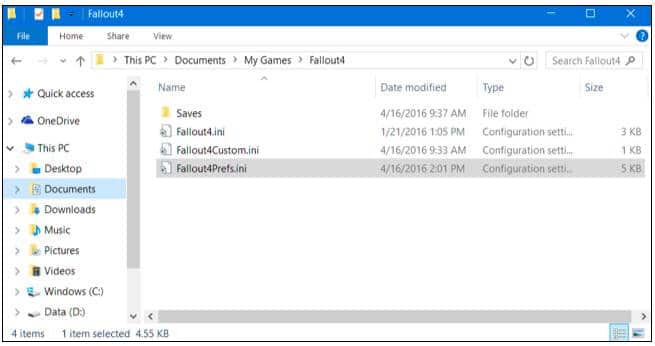
- After the text editor opens, Now find the file where you can see a launcher section. In the section, add the below line.
bEnableFileSelection=1
- After entering the line, save the file by going into the File Menu and clicking on Save. After saving, close the Notepad.

- Now, double click Fallout 4 Custom.ini.
- Default text editor opens up.
- Add the below lines at in end.
[Archive]
blnvalidateOlderFiles=1
sResourceDataDirsFinal=
- Now, save the file and close the Notepad. This process enables Fallout to accept the use of mods.

Way to Mod fallout 4 with Nexus Mod Manager?
As you have enabled the Fallout 4 game to accept mods to be installed through Nexus Mod Manager, you are now ready to mod the game itself. We have listed out simple steps on how to mod fallout 4 with Nexus Mod Manager. Though it is not a complex process, at the same time it is not a simple process as well.
Pay attention while performing these steps so as to avoid any errors or issues. Before getting started, you need to first install and configure Nexus Mod Manager. We have provided below some simple steps on how to do so. Take a look!
How to Install Nexus Mod Manager with Configure Nexus Mod Manager
There are literally tons of ways to install mods for the game into PC, but Nexus Mod Manager is the less risk and easy way to do so. On using other methods to install the mods, you might end up having an issue, but not when used Nexus Mod Manager.
- Download and install Nexus Mod Manager in computer. In order to download the Nexus Manager, Now registration required. Register with it by entering your details appropriately. The account is free to create and will be created in no time. In sign up process, you will see for account also paid, Just ignore it and click on ‘Create Account’ at the bottom to continue.
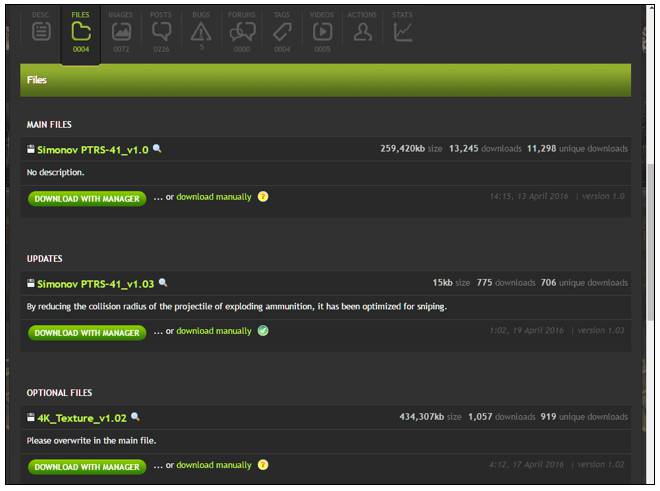
- After download and install of Nexus Mod Manager, launch it
- It will do a quest of the games in your PC.
- As the game you want the mod is Fallout 4, once it has found the game,
- It will start the process. You can also simply check mark the box to confirm that Fallout 4 is installed on your PC in the right location and click on OK.

- In installed games Select Fallout 4
- And click on OK. Also, click on the checkbox asking ‘Don’t ask me next time’ if you want to continue to manage Fallout 4 mods use this program.

- Now, you will be asked to select the paths where store its mod files. On clicking OK, you will see a Fallout 4 setup window.
- By default, C:\Games\Nexus Mod Manager\Fallout 4.
- Now you need to run it as an Admin. If that is not the case, you will end up getting an error that reads ‘unable to get write permissions for’ the directory.
- Run as Administrator.
- Just right-click to do this.

- To avoid this problem, set the folder paths to C:\Users\YOURNAME\Documents\Nexus Mod Manager\Fallout4.
- To avoid all this hassle,
- Just simply run Nexus Mod Manager as an Administrator.
- To do so, right click on shortcut of Nexus Mod Manager.
- Select ‘Run as Administrator’.
- Save the changes you have done and whenever you launch this,
- It launches with admin permissions without reporting any issues.

How to install Fallout 4 Mods
- First, sign in into this by inputting your Nexus Mod password and username.

- Now, go to the Fallout 4 Mods page to search for the mods available. As you have logged in, you will be able to
- see Names account at the top right corner from where you can see the mods.

- Find the mod you want to install.
- Now click on Download with it. Nexus Mod Manager will take up the download process.
- You will get to download the latest version of the mod.
- You can also download many type versions of the mod. To do so, scroll down the page and click on ‘Files’ tab. Click on ‘Download with Manager’ to download files.
- Once it is downloaded, install it and enable it. You can also disable it by clicking on the relevant button.
- As soon as you enable the mod, you will go through the setup process. You can try other mod.
- Now, launch Fallout 4 by clicking on Launch Fallout4 button. The game will be loaded with mods in action.
- After using the mod and its features, if you want to uninstall it or disable it, close Fallout4.
- Open Nexus Mod Manager. Simply, select ‘Deactivate’ or click on Uninstall to get rid of the mod permanently from device.

- Perform the same by clicking on settings icon and then on ‘Disable All Active Mods’ or ‘Uninstall All Active Mods’ to uninstall or disable the mods.
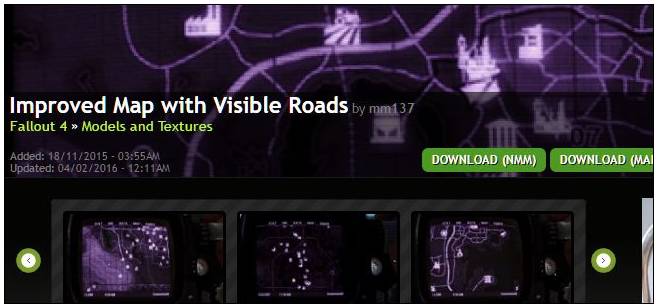
“The Old Guns” quest in Fallout 4 is part of the Minutemen storyline and involves helping them reclaim and restore Castle, their former stronghold. Here’s a step-by-step walkthrough for completing “The Old Guns”.
Before undertaking “The Old Guns,” it is necessary to join the Minutemen faction and complete some of their earlier quests, such as “Taking Independence.” This quest involves taking back Castle Mirelurk from Mirelurks; once this task has been accomplished, “The Old Guns” quest becomes available.
As soon as you regain the Castle, talk with Ronnie Shaw. She can usually be found near the radio tower at Castle or one of its nearby buildings and she will explain its history while seeking your assistance in restoring it.
Gather Artillery Schematics: Ronnie Shaw will inform you that the Minutemen used to have artillery at Castle, but that it was lost during an attack. She asks you to retrieve Artillery Schematics from National Guard Training Yard which will be marked on your map.
Retrieve Artillery Schematics: Head over to the National Guard Training Yard and locate the building where Artillery Schematics are kept, being wary of enemies within it; you should then retrieve them from a desk inside this structure.
Once you have obtained the Artillery Schematics, return to Ronnie Shaw at the radio station tower and give her the schematics. She will explain next steps in restoring Castle defenses.
Ronnie Shaw will ask you to clear away the rubble obstructing tunnels leading to her underground armory, so she gives you a Castle Tunnel Access Holotape item which should then be inserted into an adjacent terminal to activate security systems and clear away debris.
Secure the Armory: After clearing away the debris, enter the tunnels and kill any enemies you come across before making your way towards the armory and defeating any remaining adversaries to secure it.
Once the armory has been secured, return to the surface and meet Ronnie Shaw near your newly restored artillery. She will provide instructions on how to assign Minutemen settlers as artillery men via the workshop interface.
After assigning settlers to the artillery, you will be charged with test-firing the artillery. Follow Ronnie Shaw’s instructions and aim the artillery at a designated target to initiate its test fire; watch as explosive shells explode on it!
Complete the Quest: Once your artillery has been successfully tested, return to Ronnie Shaw for her assessment of how well the Minutemen and defenses have been restored and progress made by you and Ronnie’s approval will be expressed – you will then complete “The Old Guns” quest, garnering experience points and potentially additional rewards along the way.
Completing “The Old Guns” quest equips the Castle, home of the Minutemen faction, with functional artillery, giving them a powerful defensive asset against future operations of rival factions. Furthermore, this quest serves as a landmark in their storyline.
- Utilizing Nexus Mod Manager (NMM) to install and manage mods for Fallout 4 can add greatly enhance your gaming experience. Here’s a step-by-step guide on using Nexus Mod Manager with Fallout 4.
- Download Nexus Mod Manager: Navigating to Nexus Mods’ website (https://www.nexusmods.com/), you can download and install Nexus Mod Manager using their instructions.
- Create a Nexus Mods Account: If you don’t already have one, create an account on Nexus Mods website in order to download mods and take advantage of certain features of Nexus Mod Manager.
- Launch Nexus Mod Manager: When first starting Nexus Mod Manager on your computer, it will prompt you to set the mod directory location. Choose where you would like your mods stored – it is recommended using an independent folder instead of within “Program Files.”
- Log In to Nexus Mod Manager: Simply use your Nexus Mods account credentials to log into Nexus Mod Manager and download and manage mods directly from Nexus Mods’ website.
- Find and Download Mods: Visit Nexus Mods’ website to search for Fallout 4 mods you’d like to install, and when you find one you want, click its page before clicking “Download (NMM)” for instantaneous downloading and auto-adding to Nexus Mod Manager.
- How to Install Mods: In Nexus Mod Manager, open up the “Mods” tab. Here you will see a list of all of the mods you’ve downloaded or installed; check off each mod to activate it before launching Fallout 4; use the “Activate Selected Mod” button to activate them all at once.
- Load Order: Load order determines how mods are loaded by a game and must be set correctly to avoid conflicts and ensure all mods work as they should together. In Nexus Mod Manager, click on the Plugins tab and reorder your plugins using drag-and-drop or use the Sort button to automatically sort them according to recommended order of load up.
- Launch Fallout 4: Once your mods have been activated and configured to your load order, click “Launch Fallout 4” in Nexus Mod Manager to launch Fallout 4. Your game will launch with all of your chosen mods activated allowing for an enhanced Fallout experience!
- Nexus Mod Manager makes updating and managing mods simple, with notifications delivered directly into its interface whenever new versions of them become available. To update, just click “Update”, while uninstalling is also supported directly through Nexus Mod Manager.
- Nexus Mod Manager makes installing, activating and managing mods for Fallout 4 much simpler by making installation, activation and management straightforward. You’ll know that your mods are up to date, properly organized and compatible with each other – just be sure to read descriptions thoroughly as well as follow any specific instructions provided by mod authors in order to avoid potential conflicts or issues!
Modding Fallout 4 can enhance your game experience and unlock new features within it, but modding-related questions often arise. Here are some answers:
How can I manually modify Fallout 4?
Manually installing Fallout 4 mods typically involves downloading mod files from a reputable source and placing them into the game’s “Data” folder, sometimes extracting files from archives before placing them into their appropriate locations within the game directory. Be sure to follow any specific installation instructions provided by mod authors when doing this step-by-step installation process.
How can I modify Fallout 4 on Steam?
Modding Fallout 4 on Steam is straightforward. To quickly browse and install mods directly from Steam Workshop for Fallout 4, open it up, browse the available mods, click “Subscribe” button to install one, and the mod will then be downloaded and managed automatically by Steam client.
Are You Modding Fallout 4?
Modding Fallout 4 can be both simple and difficult depending on the complexity of mods you wish to install. Some simple mods may install with just a few clicks while more complex ones may require more steps and compatibility checks – following installation instructions carefully as well as using reliable modding resources can make the process smoother.
Are Nexus Mods Safe?
Nexus Mods (www.nexusmods.com) is an established and reliable platform for hosting and downloading mods for various games, including Fallout 4. Their robust moderation system ensures the safety and integrity of available mods; however it’s always wise to exercise caution and download from reliable sources to reduce potential risk issues.
Does Steam Allow Mods for Fallout 4?
Absolutely. Steam provides an efficient platform for mod authors to share their creations through its Workshop platform, making it simple for players to discover, download and manage mods directly within its client software.
Installation processes for Fallout mods vary based on both the mod itself and your platform of choice, but typically you’ll download mod files and place them into their appropriate locations in game. Some mods come with installation instructions outlining specific steps or requirements; it is vitally important that you follow these carefully for successful mod installation.
Are Fallout mods free?
Yes, most Fallout 4 mods are freely available for download and sharing by mod authors as a labor of love to enhance game experiences for their community. Some mod authors may offer optional donations or premium versions of their mods; please consult each individual author to learn about your options before purchasing or downloading mods from them.
How Can I Install Mods In order to add mods to Fallout 4, either download them directly and drop them in your game’s mod folder or use a mod manager such as Nexus Mod Manager (NMM) or Mod Organizer 2 (MO2) that simplifies this process and facilitates easier installation and removal.
Where Can I Mod Fallout 4?
Fallout 4 mods can be found across various platforms and websites, including Steam Workshop and Nexus Mods. Both provide access to an impressive variety of mods tailored for Fallout 4, giving you plenty of choices that suit your personal needs and preferences.
Fallout 4 does not feature its own in-game mod menu; however, mod managers such as Nexus Mod Manager (NMM) or Mod Organizer 2 (MO2) offer user-friendly solutions for managing mod installations and to enable and disable mods as desired.
Verdict
This is how you mod Fallout 4 with Nexus Mod Manager. Give this process a try and enjoy playing Mod Fallout4. By qualifying at each level, player will be given a perk. There won’t be any hard levels to face and so users can have fun playing the game. Even after the player pursued the main story, there will be some side quests to pursue that make the game more interesting.